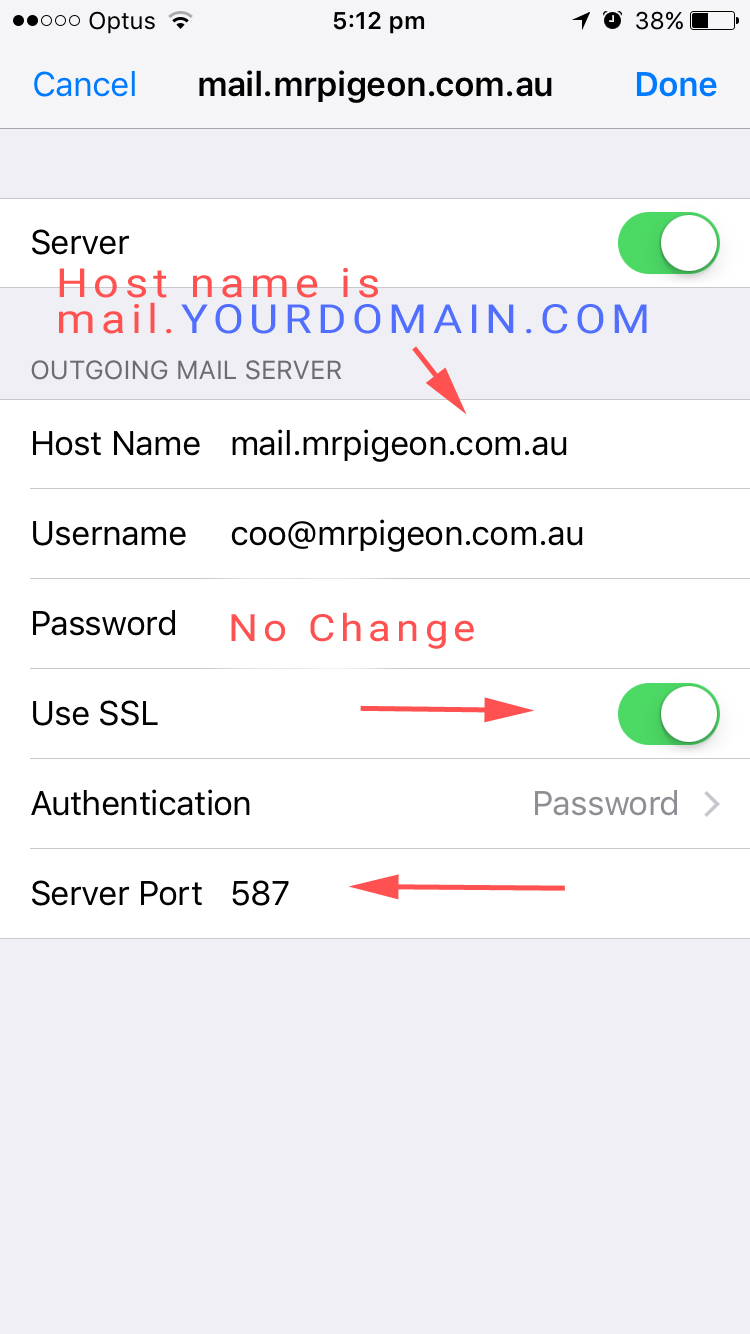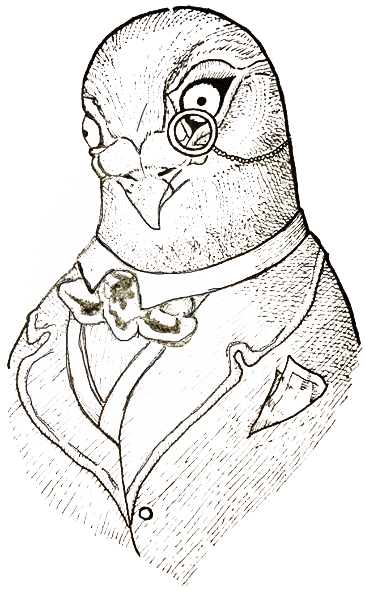August 3, 2017
In
Uncategorized
Updating incoming and outgoing servers in iPhone
Iphone
- First go to your iphone settings screen
- Scroll down to “mail”
- Then press Accounts
- Next Select your Mr Pigeon hosted email account
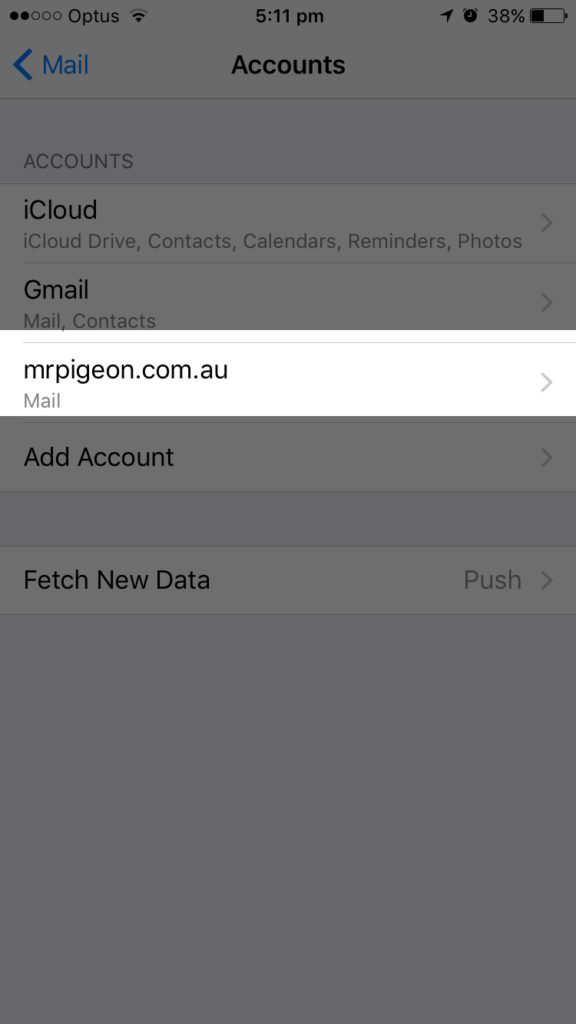
- Now Select the IMAP account
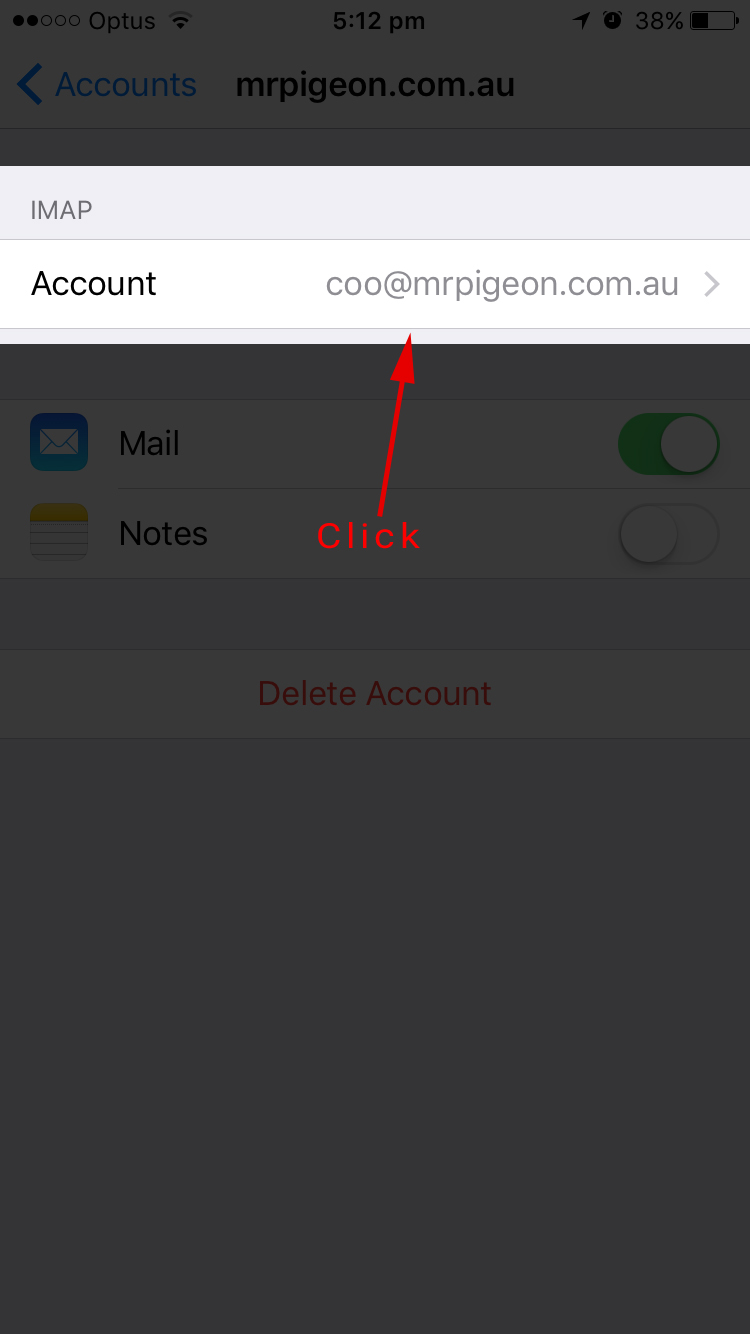
- On this screen under “Incoming Mail Server” if the host name is Spitfire.websitewelcome.com.au You need to change it to mail.YourEmailAddress.com example if your email is keiran@mrpigeon.com.au You need to change it to mail.mrpigeon.com.au
- If the “Outgoing mail Server” Is Spitfire.websitewelcome.com.au You will need to Click it to access the outgoing server settings ( if it is already mail.yourdomain.com) you can exit.
- The password remains the same
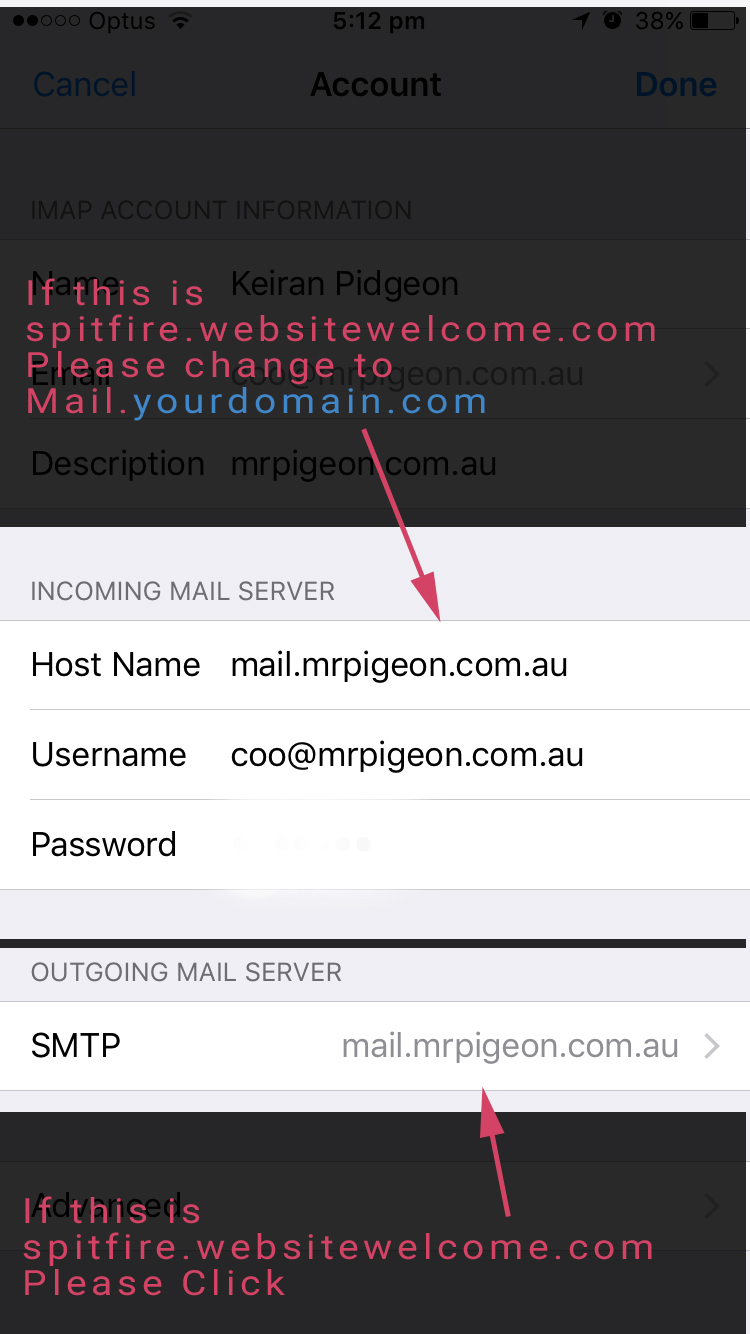
- Now Select the primary sever Spitfire.websitewelcome.com.au
- The outgoing server need to be changed to mail.yourdomain.com (The same as your incoming server) Example mail.mrpigeon.com.au
- The password will remain the same
- Click “done” Your phone will now verify the settings are correct
- If it completes you are done
- If there is an error please check all the settings are correct and try again. If you are sure you have the correct settings and you still get an error please contact us for support on 0422 422 254 or Coo@mrPigeon.com.au